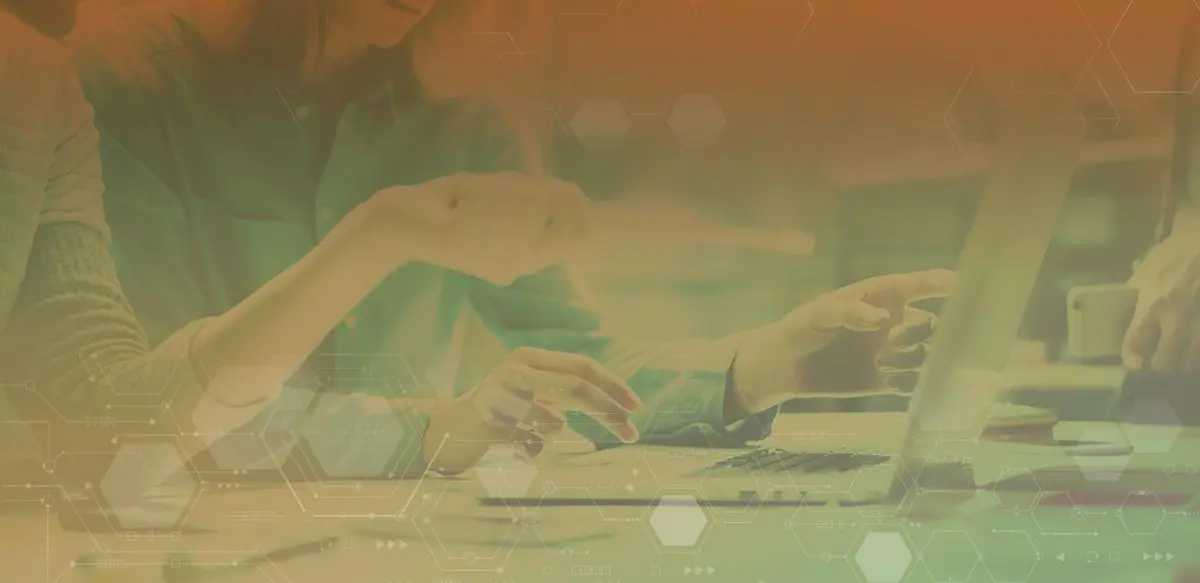
So, you’ve set up your online shop and have been uploading your products diligently, but now it comes to organizing. Leaving all your products loose on your site is like leaving them out to sea, they are difficult to find and certainly a lot harder to put in front of an interested customer. That’s where Collections come in. Think of them as life rafts, connecting them together and floating them into a tangible space.
This article will take you through how to set up Collections in Shopify: covering what works well, some little-known tips and tricks, and ultimately how to make your Collections work hard and optimize your store growth.
As always with our How-tos, if you don’t have the time to read the whole article, skip along to the end to read the low-down in Fast Hacks.
WHAT IS A PRODUCT COLLECTION?
A Collection is a name for a group of products within Shopify. Remember these are different from Tags. Tages are used to further hone down on products within a Collection. Let’s use a clothing range as an example. You might have a Collection of dresses to make it easier for your customers to find what they’re looking for and to navigate around your site. The sizes of each dress would be tagged. Tagging is the nitty gritty of a product, and a Collection is the overview – if you will.
HOW TO SET ONE UP…
Go into your Products heading in the left-hand navigation of your Shopify store. Then you’ll see an area marked ‘Collections’. At the top right-hand side you’ll see a button clearly marked ‘Create a Collection’. Here’s where you name your Collection and write a short description (check out SEO tips further down in the article).
Here’s the great thing. Shopify can organize your Collections for you based on your product ‘Conditions’. So, for example, if you wanted to create a Collection for dresses, in the Conditions box you’d pop in Product Tag (from the drop down menu), choose ‘is equal to’ and then type ‘dress’ in the box. As long as you’ve comprehensively tagged your products, so they are easy to find within your store, this automatic Collections method works really well. They are the easiest and most time effective way to set up your store Collections.
ADD COLLECTION TO YOUR STORE MENU
Once you’ve created your Collection, as above, click ‘Save Collection’ in the top right-hand corner. Then go back to your Shopify navigation and choose ‘Online Store’ and under ‘Navigation’. Here, in most themes in Shopify, you have a Main Menu and a Menu. The Menu is usually what appears as the footer menu. So this may be the part of your website that has extra links in it, like Refunds, Shipping, Contact etc. But otherwise, they should have pretty much the same content.
Why?
Well, because as a customer scrolls from top to bottom browsing your products, they don’t want to have to scroll all the way back up to the top to get back to the main menu. Especially on mobile, where the scroll could be pages long, so you’re at risk of losing a customer (having them ‘bounce’) because they’ve simply got lost. Your navigation and menus are there to help keep them clear and engaged.
To add your Collection, click ‘Add menu item’ and then you’re free to call the Collection whatever you like in the navigation. It’s advisable to keep it the same as the Collection name for consistency and SEO purposes, but ultimately it’s up to you. Choose Collection under ‘Link’ it will ask you which Collection you want to link it to.
That’s it. Easy. Your Collection is now on your Shopify menu.
MANUAL COLLECTIONS
If you have a small selection of products, or would just rather create your Collections manually (rather than automatically), it’s just as easy to do so and keep control.
Similarly to above, go to Products > Collections > Create a Collection. Once you’ve chosen a name and written your description, head over to the right-hand side to where it says ‘Manage’. This shows you the channels where the Collection will be visible. Below this is a calendar icon that allows you to control when you would like your Collection to be published. This part makes it possible to control when you want it to appear. For example, if you’re having a sale or a Christmas Collection. You can then manually hide or delete the Collection when the time is over.
Next choose: Collection type > Manual. In the boxes below you’ll see you can customize your SEO and your page URL.
To add your products, click Browse. This will open a box that contains all your products. You can then manually scroll through your store to choose the products you wish to appear in the Collection. Click ‘Add’ to add them all to your Collection.
Collection focus
Now, you might not want to add all your Collections to your menu. And, actually, it can work in your favor to avoid this. As well as your navigation Collections, mix things up a bit by curating some ‘hidden’ Collections. These are groups of products that may be categorized according to something a little more obscure. It could be that there’s a color theme or perhaps it’s a collection of furniture that makes up a whole (carefully curated) interior. It’s these products that a customer may be tantalized by when journeying into the ‘marketing funnel’. They could be grouped in all manner of ways: by season, by price, by size, by material. Be creative and then use your data to see what works – it’s all part of the creativity; the learning and growing of your eCommerce store.
Instead of clogging up your navigation menu with these types of Collections, these are the ones to promote via other channels. You know where we’re going with this… social media.
Nurture the seeds of growth
When it comes to getting your Collections out there, social media can be one of the powerful ways to bring traffic to your online store. Shopify enables you to link your Collections to Facebook, for example.
Promoting using Facebook
It’s pretty straightforward. Simply go into your Shopify account and the little + symbol next to ‘Sales channel’. Click on ‘Add channel’ > ‘Facebook’ > ‘Get started’ > ‘Connect account’. Then the two platforms are linked up to each other.
Facebook is a great integration to have with Shopify, as from your Facebook Shop you can promote your Collections in a variety of different ways. Simply use it as another platform, or get a bit savvy and tailored with it. For example, you can set certain Collections to only appear on Facebook – exclusively for social media customers.
There are a few things to take into consideration. Facebook is a different platform and business to Shopify so that means it has its own set of rules and regulations to abide by for eCommerce trading. Make sure you check the Merchant Agreement and the Commerce Policy.
If you sell/connect your Collection through Facebook remember:
- Your Collection needs to be available to Facebook Shop.
- You need a product title, description and image.
- It must require delivery (so, no digital products) and have a return policy.
- Your title needs to be under 100 characters.
- It’s against Facebook policy to have a title in all CAPS.
- Your product must have a cost. It can’t be a freebie.
Promoting using Instagram
If Instagram is more your bag, you’ll be pleased to hear that you can do a similar thing for your Collections there. After all, more than 130 million people tap Instagram Shopping every month. If you’re selling online, it’s one of the most powerful platforms you can utilize. Plus it’s handy and time-saving for you, especially if you access and promote your store mostly from your phone or mobile device.
There’s nothing more satisfying than keeping everything in one place.
For Instagram, you’ll have to also connect Shopify to Facebook (as above). After all, they are the same company. Instagram is a great way to get eyes on specific products., Once you’re all set up, you can easily tag your goods in posts and stories and watch your sales increase.
If you sell/connect your Collection through Instagram remember:
- Your Collection needs to be available on the Facebook Shop.
- You’ll have to connect your Instagram business profile to your Facebook catalogue.
- Your Facebook shop will have to meet approval before you can continue.
- As above, your Collection must require delivery (so, no digital products), have a return policy, and a cost.
- You’ll need the latest version of the app, and to not have any age or country restrictions on your account.
Don’t forget that, even if you don’t fancy linking the two, social media is a great place to shout about and promote your products.
TOP TIP: Need some help with your product descriptions? This article will help you craft a product profile that really sells.
Read your data… and respond to it
Do you already know your best sellers? Check your data to discover your best performing sellers – the ones that customers love more than others. You may find that they are across multiple collections or categories. Once you’ve identified them, you can make this information work much much harder for your store by sorting them into a separate collection called: ‘Best Sellers’ or ‘Most Popular’. As a Collection in itself, you’ll find that it’s easier for more customers to reach the products that you’re becoming known for.
WHICH PRODUCTS ARE MY ‘BEST SELLERS’?
Shopify makes it so simple to create and view a best sellers list. If you already know your most popular products, go ahead and create a Collection that features them. If you don’t Shopify has the capacity to ‘sort’ the products within it into the most popular for you. Do it across your whole store and by category.
- Discover best sellers across your store. To see all your products (in order to sort) go to Products > Collections > Best Sellers and under ‘Conditions’ check off Products must match all conditions. Set ‘Inventory stock’ is greater than 0 in the drop-down boxes and then Products ‘Sort’ by Best Selling. This will show you a list of your Best selling products across your store. You can then choose to create a new Collection just featuring these products – for example, choose the top 10.
- Set Best Sellers for categories. You can view your best sellers by category in Shopify. That way you can create multiple Best Sellers Collections that appeal to the correct audience. For example, you might want a Men’s Apparel Best Sellers Collection and a Woman’s, or to organise them by country if you have a global store.
WHY CUSTOMERS LOVE BEST SELLERS LISTS
Customers are browsing products fast. They are skim shopping on their mobile devices and not always with a specific purchase in mind. Sometimes we don’t know we need something until we’re presented with it. Best Sellers lists can capture their imagination, hook their interest, and provide a quick way of displaying other products which may be of interest to them. Think of them as ‘suggestions’. If you were in a physical store, browsing the shelves, some assistance to uncover treasures and popular products would be expected. This is a virtual way of providing just such a service. And it works…
TOP TIP: While creating a Best Sellers Collection, it’s worth bearing in mind the potential for duplicate content. Having a product in more than one Collection can impact your SEO and confuse Google Search. Try to keep products exclusive in Collections, even if that means keeping your Best Sellers all together.
Powerful SEO for Collections
If you think SEO is just for blogs, keep reading. SEO is crucial for a successful online store, and especially when it comes to helping your customers find your Collections amidst the millions of products out there.
SEO is vitally important for your Collection ranking. As Collections are groups of products segmented within your store, it’s crucial that Google can read the relevant information clearly to position your store and your products in front of the right audience – and ultimately lead to a more successful Shopify store.
Keep it simple
Keeping it simple is the best advice when it comes to SEO-ing and naming Collections. Just like your Product Descriptions, the clearer and more concise you can be, the easier customers will be able to find your store.
Shopify tools for SEO
- Get a plug in. The Plug In SEO app is a free Shopify tool that can streamline your SEO. It will check for anything that’s not working in titles and descriptions, and includes snippets of code to help you fix the problems yourself.
- SEO your images. In a Collection the visuals are as important as the words. Don’t forget, 26% of searches happen in Google Images. So, don’t forget to SEO your images. Again, in Shopify, you can get an app for that. SEO Image Optimizer is a great one for making sure your alt-text and image sync are up to speed. There is a free version to get started with, and a paid version with a lot of worthwhile features.
COMMON SEO PITFALLS AND HOW TO AVOID THEM
Pitfall #1 Not writing enough words, or skimping on descriptions. You might think it’s obvious what your product is, but is there enough information for search engines to think so too?
Avoid Even if your Shopify theme doesn’t show the Collections description, write one in there anyway. Remember, it’s not just about how your website looks and what customers can read. There are many layers of data that work hard to make your store successful. SEO content is one of them.
Pitfall #2 Mirror mirror copy. Duplication can hit your site hard. And if you have a small online store simply posting the same product/s in multiple places will see your ranking spirally down the ladder.
Avoid If you really need a product in more than one place, create a new listing for it. That means with a new description, new image and new keywords. If Google thinks it is the same thing, you’ll slide.
Pitfall #3 Losing sight of keyword data. We’re not saying be a slave to keywords (and by no means keyword ‘stuff’), but a healthy interest with help your store flourish.
Avoid This one boils down to data. The better you know how your site (and others) is performing, the more accurate your keywords will be. Export your keyword data from GoogleAd words and see which ones are driving the most engagement and purchase power.
Pitfall #4 Staying siloed in your own store. Take a look at the competition. The trick here is to not get comparative on a personal level, but view it objectively with your business head on. Where are they demonstrating fantastic SEO and what areas are they lacking in? Is there room for you to fill a need?
Avoid Check out SEO tools like Ahrefs that let you put competitor stores through them to help you identify opportunities and see where other stores are ranking but yours are not.
FAST HACKS FOR KILLER COLLECTIONS ON SHOPIFY
#HACK 1 Get organised. Start by organising your products. How do you want your products to be displayed to your customers, and which ones work alongside each other well. Get it planned out first. When you’re clear, your site is clear and customers can easily find what they’re looking for.
#HACK 2 Add them to the navigation… and don’t. Add your Collections to the main navigation menu to be easily discovered. But also keep some for ‘hidden Collections’. These work well to tantalize and promote on social media, giving your site more flexibility for change without reworking your main site.
#HACK 3 Go social. Social media is one of the best places to tag and share and sell Collections. It’s easy to connect Shopify to Instagram and Facebook. Just make sure you read their T&Cs and codes of conduct.
#HACK 4 Read your data. We can’t say it enough. Your data is gold and it will help inform your Collections. All the better to promote, add keywords, understand the competition in the market… and to create a Best Sellers List.
#HACK 5 Create a Best Sellers List. Customers love a Best Sellers list. Create a Collection that inspires people to browse your products, stay on your site and purchase.
#HACK 7 SEO on point. Your Collections are the bedrock of your store. They are the linking forces between products and ensure that customers see more than one thing at a time. It helps them to discover what they may not even be looking for, so make sure they’re visible. SEO is what makes your Collections visible in the vast world of the web. It’s worth investing time in and you’ll soon see results.
#HACK 8 Avoid duplication. It can be tempting to add one product to more than one Collection, but duplication will send your SEO into a downward spiral.
So, there you have it: How to create killer Collections and grow your eCommerce business on Shopify. If you need an expert for some advice, guidance or support with your Shopify store don’t settle for anything less than expert advice.
Orange Collar is a digital agency specializing in Shopify eCommerce. We can help with everything from the smallest niggle to launching your store into new territories. To get help visit our support station online.
-
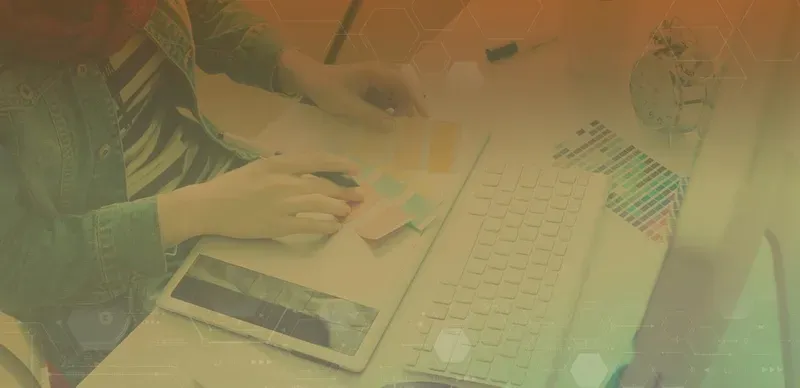
Using MindBody Branded Web Widgets with React
-
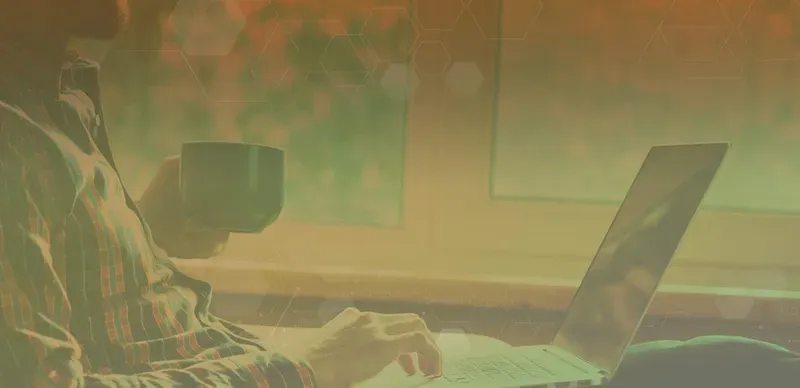
7 key elements for Shopify store growth in 2020
-
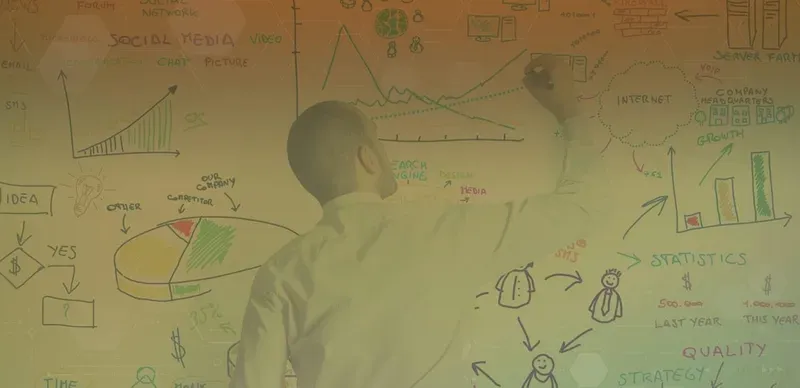
10 Google shopping ads Strategies to up Your Game in 2020
-
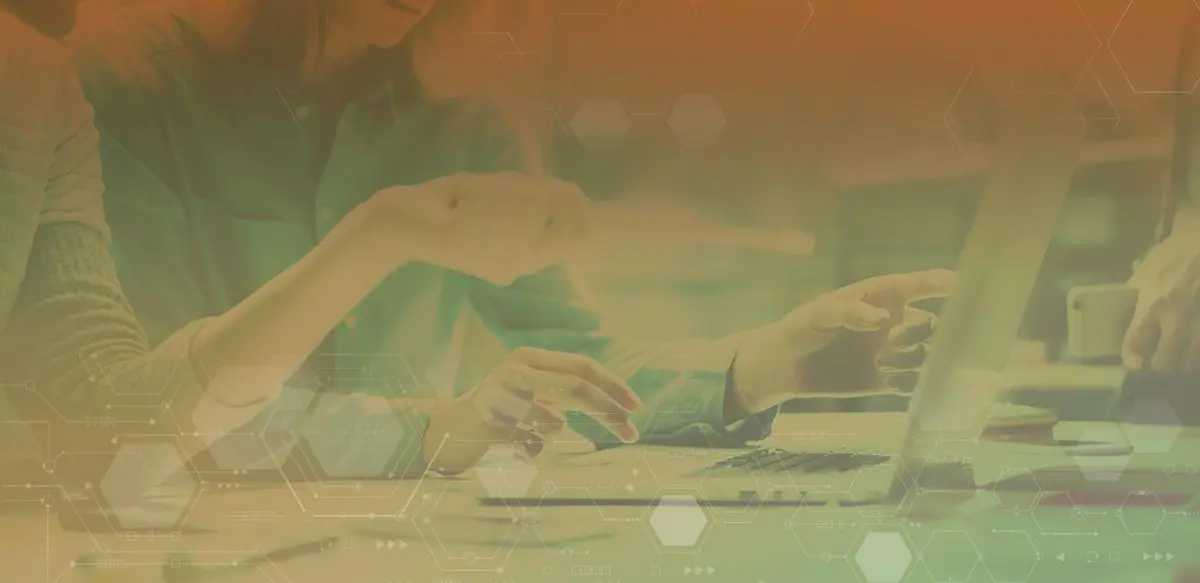
HOW TO BUILD A KILLER PRODUCT COLLECTION ON SHOPIFY
-
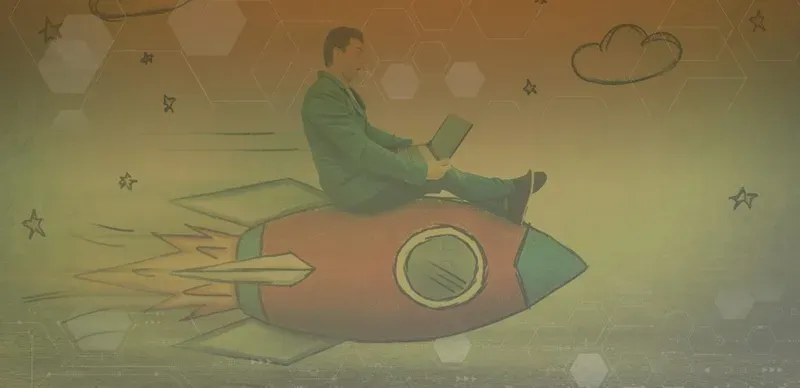
HOW TO BE A SHOPIFY SHIPPING EXPERT
-
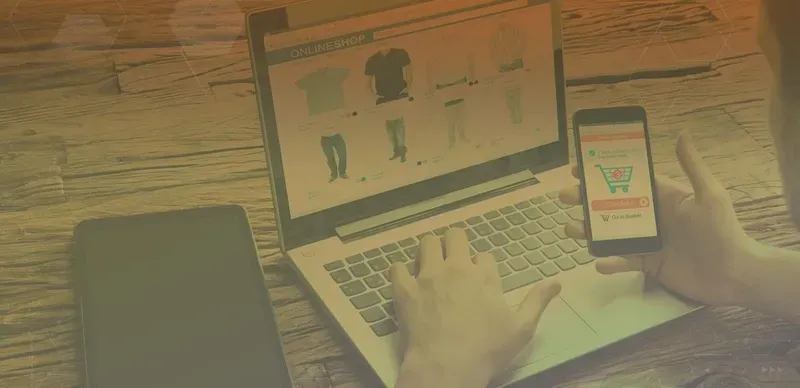
HOW TO CREATE PRODUCT IMAGES THAT REALLY CONVERT
-
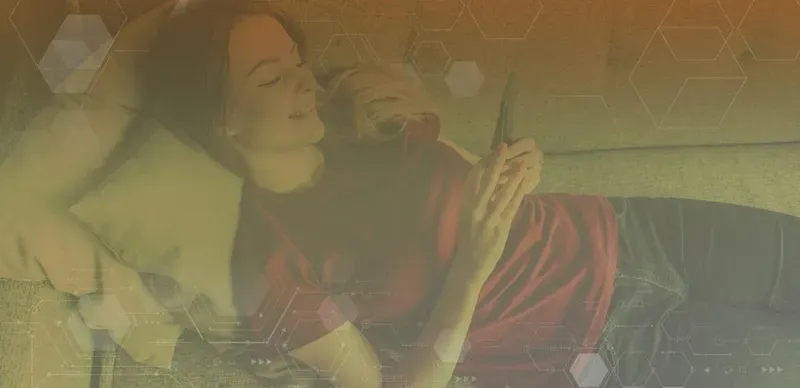
HOW TO SET UP AN ONLINE SHOP ON THE FLY
-

HOW TO UX-OPTIMIZE YOUR SITE
-
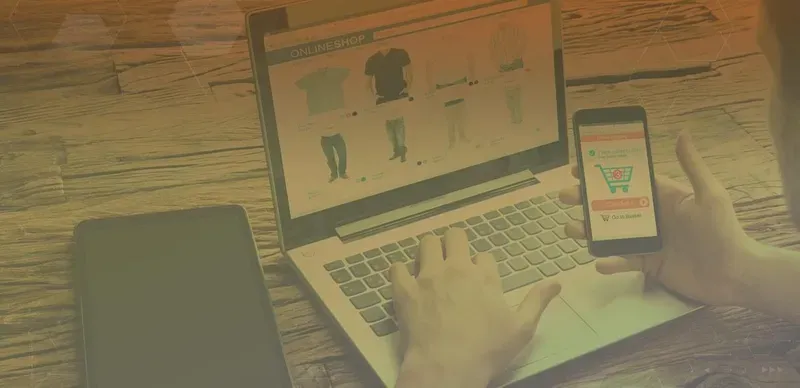
HOW TO GET QUALITY CUSTOMER REVIEWS
-
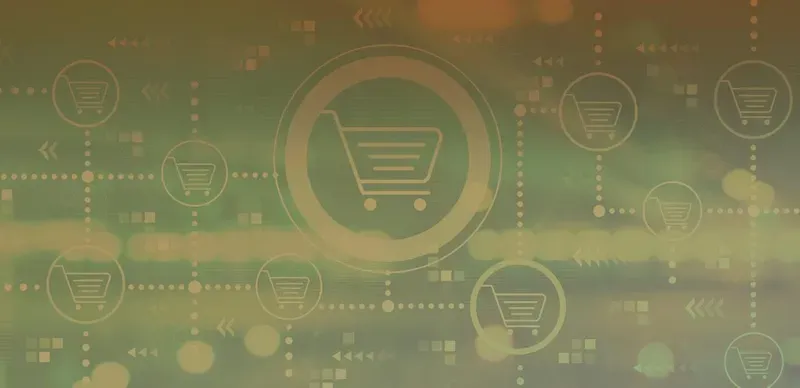
POWERFUL PRODUCT PAGES THAT REALLY SELL
-
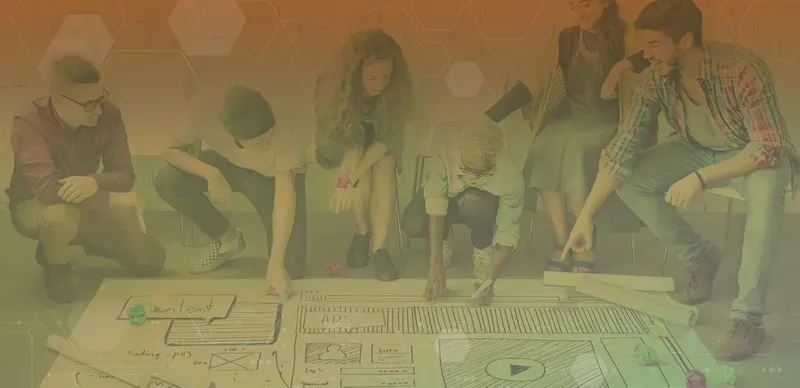
HOW TO CREATE A HYPERLOCAL MARKETING CAMPAIGN
-
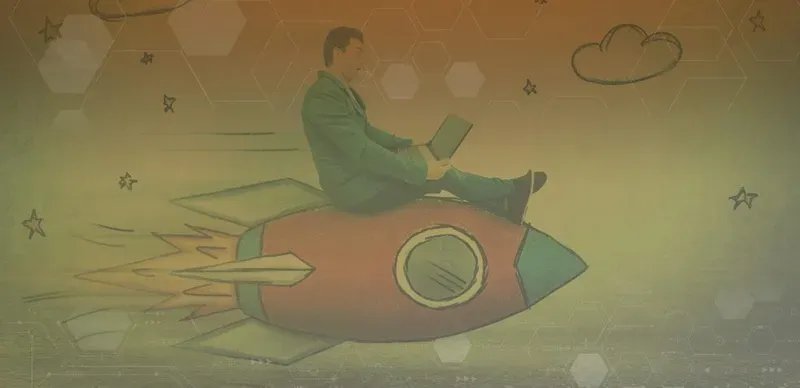
HOW TO SEO OPTIMIZE YOUR ECOMMERCE STORE
-
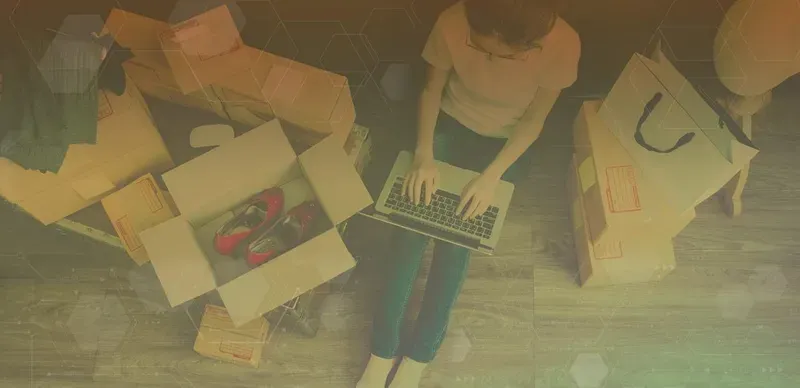
HOW TO USE GOOGLE SMART SHOPPING
-
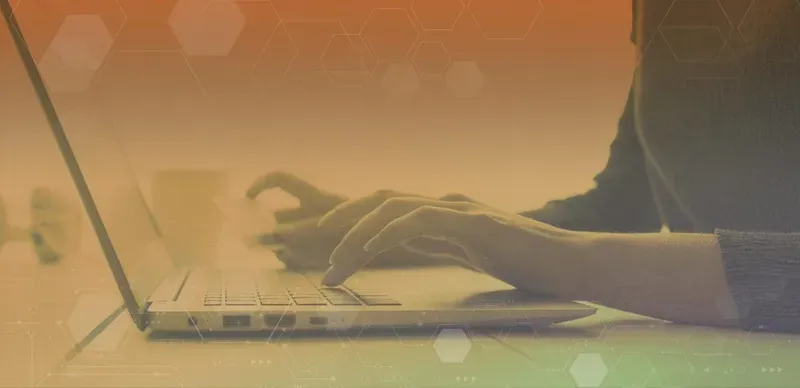
7 WAYS TO SPEED UP A MAGENTO SITE
-
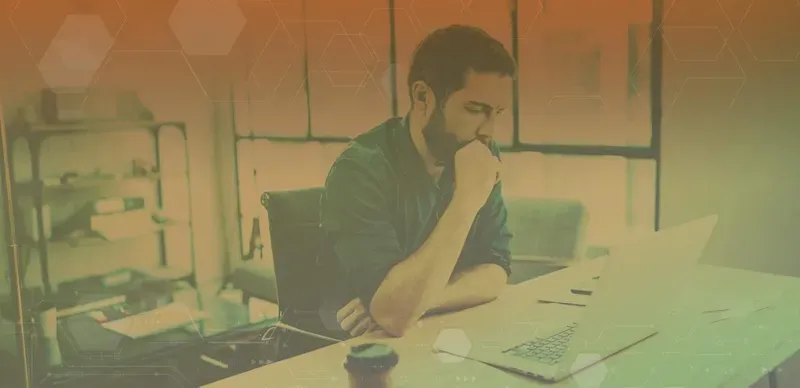
HOW TO KEEP CUSTOMERS LOYAL

Get updates & stay connected with Orange Collar
1630 Welton St. #940Denver, CO 80202
1630 Welton St. #940Denver, CO 80202